Assistive Technology: tools that make things possible
Assistive Technology is defined by Education Queensland as “… any hardware, software or system of technical components and processes that enhances the capacity for all students to engage more effectively with the curriculum and their learning environment. This can range from “high tech” technology, such as electronic devices or power wheelchairs, to “low tech” devices such as a pencil grip, supportive seat or a simple switch.’
Glasses are one of the oldest forms of assistive technology and we are very used to seeing people wearing them all the time. No-one would ever say that a person wearing glasses has an unfair advantage over someone not wearing them- simply, the person is using them because they need them. The use of assistive technology for students with learning difficulties/disabilities is exactly the same. It is not cheating. It is not an unfair advantage. In fact, true fairness is every student using what they need: not every student using the same.
Microsoft was the first tech company to advance into the “accessibility” arena in the mid 1990’s. At that time, computers were starting to become common-place in homes, and people with disabilities needed the assistance of an A.T. specialist to be able to use their computer independently. Microsoft worked with disability groups to drive change so that accessibility needs would be met by installing specialist accessibility software on each computer by design rather than as being added later as an accommodation. Since then every computer has been manufactured with an accessibility control panel to accommodate physical and sensory disabilities- many of those features we now use as a matter of course for students with LD.
The launch of the iPad was a game changer for A.T. altogether because it came with many built-in functions as well as attracting developers to make specialized apps that were suddenly a fraction of the cost of programs for PCs. With each new update the iPad has added more built-in features sometimes reducing the need for additional apps. Google Chrome now has a piece of the pie too with fantastic free extensions, add-ons and themes that make the curriculum more accessible to learners. And, back to Microsoft again, some would argue that the Learning Tools in Office 365 are all that a dyslexic learner would need- all free and built-in.
The basic forms of assistive technology relative to students with learning difficulties/ disabilities would include low-tech ones such as pencil grips and coloured overlays, and high-tech ones such as text-to-speech, phonetic text-prediction, voice capture and speech recognition. Sometimes the free versions do the trick, but sometimes we need to invest in the paid options.
Text-to-speech: often the built-in function on a device is adequate for students, but we want to look for ones where we can have male or female voices, change the speed, and ideally we want the text highlighted as it is read aloud. Students need to be taught to follow along looking at the text to be able to gain the most from this tool. This means they will find it easier to find the answer on the page if they need to and will be more engaged in the text.
Phonetic text –prediction is like the text-prediction from our phone text-messaging on steroids! This is designed for quick typing with minimal typing strokes- however, best practice is for students to start to spell the word, find it in the predictions and copy it into their text. This means they are spelling the word correctly and are afforded the opportunity to learn to spell that word every time they copy it into their text. Knowledge of the keyboard is critical for this to be successful which is why students must learn to touch-type first. Clicker Docs is an excellent choice for text-prediction on the iPad and Read &Write or Co-Writer are excellent on PC and Mac.
Voice capture – this technology allows students to plan a written task without the need to spell one word. It is also an excellent way for students to represent their knowledge in a format different to the traditional paragraphs on paper which is well suited to those who are verbally strong. Notability is excellent on the iPad and Mac and Audionote is ideal for a PC and can also work on iPad.
Speech recognition – this had improved significantly in the last 3 years. Most devices now have fairly accurate speech-to-text that uses internet-based software rather than having an individual voice file for accuracy. This isn’t the answer for every student because of the demand on their executive functioning skills and they must articulate well. Ideally students must dictate their punctuation as they go, otherwise editing becomes an even bigger nightmare than it already is. Dragon Naturally speaking is the most outstanding program for speech recognition because one can create a voice file tailored to an individual and its accuracy improves with correct use.
It is important to remember that assistive technology tools aren’t going to magically fix academic tasks for students and should be viewed a bit like a bicycle. Just putting a student on a bicycle won’t make them a rider- they need training wheels and practice to be able to ride on their own. It is the same with A.T: students need to be taught how to use it properly and practice using it a number of times before setting them off on their own so that they can be more independent learners and happier students in the classroom.
By Julie Tasker
BPrimEd, DipEd, DipSpLD
If you found this article helpful, subscribe to Literacy Foundation for Children News.